Yesterday I sat down to help a friend set up his own blog. What actually transpired though was me teaching him a few really basic but really important things about windows. I did the same thing last winter when I taught Excel up in New Bern. If you memorize a really short list of things about Windows, it will make your computer use 300% easier. These things are hardly secrets, but I'm always amazed that the vast majority of Windows users don't know about them. Here they are:
- Select one thing – left click, sometimes double click.
- Select many things or many words – select the first thing, hold left button down while moving the mouse, left button up
- Right click on the selection to see a menu of things you can do with it.
- Keyboard Shortcuts that work in almost any Windows app and that are much easier to use than finding the functions on a menu. Memorize these.
- Cut – CTRL-X
- Copy - CTRL-C
- Paste – CTRL-V
- Undo – CTRL-Z
- Redo – CTRL-Y
- Select all - CTRL-A
- ALT-TAB - switch between open windows
ALT-TAB
The last one, ALT-TAB is especially useful and amazingly not known by many people. I am dismayed to see some people tediously close every window to switch to another program. THAT IS NOT NECESSARY. Learn to use ALT-TAB with the YouTube video, or read the paragraph below.\
Skip this paragraph if you watched the video. Start in the case where you have three windows open. Your browser in one window, file explorer in a second window, and maybe Word in a third window. Now, hold your left thumb on the ALT key, and press TAB once while keeping the ALT key down. A little ribbon will appear in the middle of your screen. It will have four icons, one for the browser, one for email, one for word, one for the desktop. By pressing TAB several times, you can switch from one program to another. Let your thumb off ALT to finish.
Disable The Touch Pad
One other thing essential to laptops and a major cause of user frustration and annoyance on both Windows PCs and Macs. That is brushing the heel of your hand accidentally over the touch pad while you are typing. That causes the cursor to suddenly jump to a random place unexpectedly. You may suspect that something is flaky with your computer. If you are using a mouse, it is doubly annoying and unnecessary. The solution is to turn off the touch pad when you are using a mouse. Unfortunately, the way to do that is brand specific. A keystroke does it on my laptop, but I have to redo it every time I turn my PC on. On a friends Mac we had to go searching for online help to find out how.




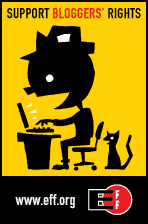
No comments:
Post a Comment
Type your comments here.
Note: Only a member of this blog may post a comment.